Remote access from PgAdmin Console to PostgreSQL Database
What is pgAdmin?
Download pgAdmin for Windows
https://www.postgresql.org/ftp/pgadmin/pgadmin4/v4.0/windows/
Lets say the PostgreSQL-11 database is installed on Linux Servers and want to manage the postgreSQL database through pgAdmin Console.
Enabling Remote connection to PostgreSQL database
1-Goto the following location as postgres user
su - postgres
cd /var/lib/pgsql/11/data
2- Edit host based authentication configuration file (pg_hba.conf) and add following lines:
host all all XX.XX.XX.XX/32 trust
Note: XX.XX.XX.XX will be the client IP from where the connection will reach to database server.
3- Edit Configuration file(postgresql.conf) and do following changes in CONNECTION AND AUTHENTICATION Section
listen_addresses = '*'
port = 5432
Note: Uncomment these two parameters and listen_address value is * means it will listen the incoming connection from any IP.
Reload the cluster: pg_ctl -D $PGDATA reload
4- Start pgadmin console, right click on server in the left pane --> Create --> Server, then add the following entries as given in the picture:
PgAdmin tool is development and administration platform for PostgreSQL database, manages the database PostgreSQL 9.2 and above. It may be run either as a web or desktop application. PgAdmin provides a powerful GUI that simplifies the creation, maintenance and use of the database object.
Download pgAdmin for Windows
https://www.postgresql.org/ftp/pgadmin/pgadmin4/v4.0/windows/
Lets say the PostgreSQL-11 database is installed on Linux Servers and want to manage the postgreSQL database through pgAdmin Console.
Enabling Remote connection to PostgreSQL database
1-Goto the following location as postgres user
su - postgres
cd /var/lib/pgsql/11/data
2- Edit host based authentication configuration file (pg_hba.conf) and add following lines:
host all all XX.XX.XX.XX/32 trust
Note: XX.XX.XX.XX will be the client IP from where the connection will reach to database server.
3- Edit Configuration file(postgresql.conf) and do following changes in CONNECTION AND AUTHENTICATION Section
listen_addresses = '*'
port = 5432
Note: Uncomment these two parameters and listen_address value is * means it will listen the incoming connection from any IP.
Reload the cluster: pg_ctl -D $PGDATA reload
4- Start pgadmin console, right click on server in the left pane --> Create --> Server, then add the following entries as given in the picture:
In Hostname give the IP address of the PostgreSQL Database Server, Add port which you have configured in postgresql.conf, then click on save and your connection will be created.
Subscribe to:
Post Comments
(
Atom
)


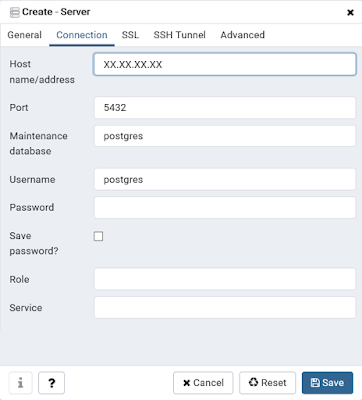


No comments :
Post a Comment